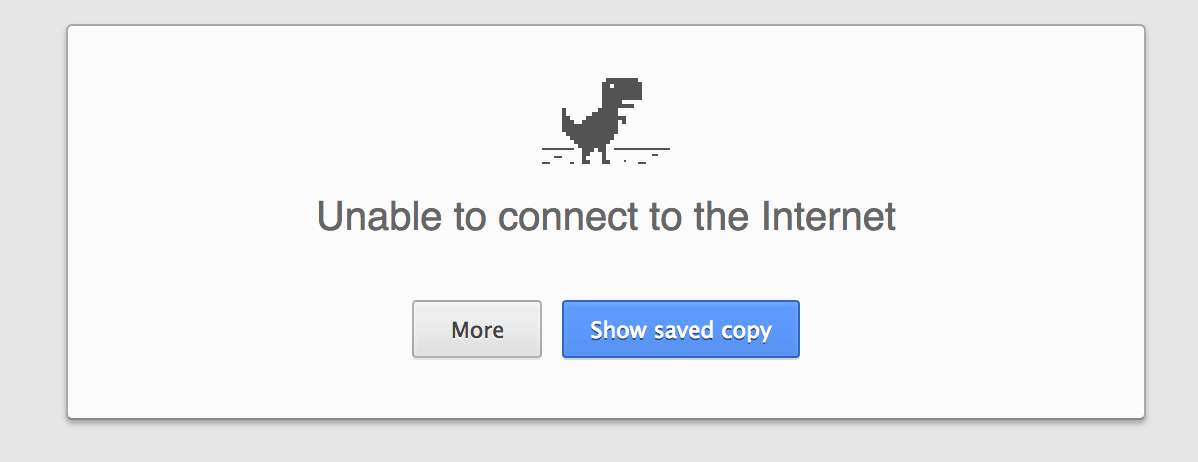Do you know you can load previously visited websites and pages even when you are offline? Yes,you can.There exists an interesting feature – “offline Chrome”, You can quickly browse all the web pages using this feature.So today we want to show you how to enable and use this very useful feature in chrome.Often we have to roam in the areas with zero network connectivity,Therefore offline Chrome may help you keep going anywhere or simply everywhere.Read this article to find more – “offline Chrome : How Does this feature work”
Note: If you have internet connection in your computer and your Google chrome browser shows no internet connection. In that case, you can fix that ERROR by following this tutorial HERE.
How to use offline Chrome
All the resources, such as images, stylesheets, and Javascript files, are downloaded and stored in the browser’s cache while you visit a site for the first time. This allows web pages you’ve already visited to load more quickly because the browser doesn’t have to download the resources again.So next time when you are in Chrome’s offline mode it allows you to use the cache to view web pages you’ve already visited
How to enable the Offline Mode
Actually, this offline mood is an experimental feature of Chrome.When you open a page in any browser it connects with the network and fetches the web page you want to visit.When you are not connected to network Chrome shows you a message displaying an error message with a dinosaur.

Step-1.
To enable the built-in offline mode in Chrome, type chrome://flags/#show-saved-copy in the address bar and press “Enter”.

This will take you directly to the command you’ll be enabling, which makes toggling the setting even easier.
.
Under “Show Saved Copy Button”, select “Enable: Primary” from the drop-down list.

The “Enable: Secondary” option provides the same functionality in a slightly different way. You can use either .
To have your change take effect, click “Relaunch Now”

Now after enabling the chrome offline feature chrome will show this when offline –

Now, when you’re offline and you visit a website, it will be loaded entirely from the saved copy in the cache instead of downloaded from the website’s server. So, if you know you’re going to be without an internet connection, be sure to visit the websites you want offline access to before then, so they are stored in the cache for offline access.
If you selected “Enabled: Secondary” under Show Saved Copy Button, the “Show saved copy” button is gray and on the right. But, it works the same way in either position.

Hope this article helped you using chrome offline feature, share with your friends .
Note : the web pages are saved as “Internet Cache,” and if “Internet Cache” is deleted, all the stored data will also be deleted. Browser cleaning tools may delete “Internet Cache” in processing, so avoid using such a tool or uncheck Chrome “Internet Cache” from the cleaning list.
You can download chrome offline by clicking HERE
Most Read Article On Google Chrome:
- GOOGLE CHROME TIPS AND TRICKS TO INCREASE YOUR PRODUCTIVITY
- 9 SIMPLE WAYS TO GET RID OF SLOW GOOGLE CHROME
- GOOGLE CHROME AND MOZILLA FIREFOX SHORTCUT KEYS
- 98 GOOGLE TRICKS YOU WISH YOU KNEW BEFORE