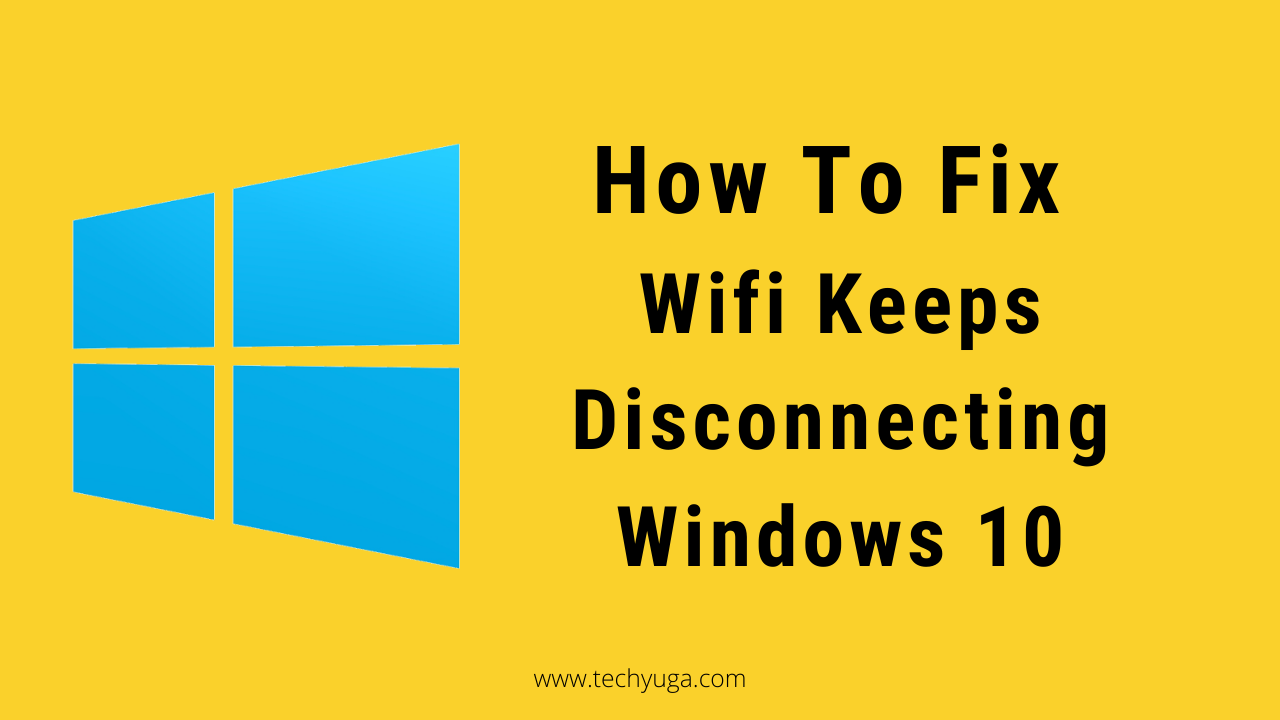Are You Facing Wifi Keeps Disconnecting Windows 10 .Windows 10 Could Disconnect You From The Internet More Often Forcing You To Restart Your Router Or Your Pc To Get Back In Connectivity. People Who Have Recently Upgraded To Windows 10 Are Also Frequently Troubled By This Issue. Today In The Blog We Will Tell You Some Simple Fixes For How To Fix Wifi Keeps Disconnecting Windows 10.
Reason Why Wifi Keeps Disconnecting Windows 10
1.Weak signal
Low connectivity can be caused by weak signal strength. Remember if you are far from the wireless connection you may not avail good connectivity. avoid walls and other things that can weaken the signal strength. You should always check the strength by monitoring the Network icon.
In Case Your looking for How To speed Up Wifi Signal In Your Appartment Click Here.
2. Network Connection is not established properly
Sometimes your computer fails to connect to a wireless connection properly, this may be due to wrong login details that primarily shows you are connected but ultimately tyou get disconnected soon.
3. Unreliable Hardwares/Drivers
Sometimes the wireless network hardware itself is a little unreliable. Wireless networks are complicated and they can run into minor problems and may drop connections. If you are disconnected from wireless connections from time to time, this may be the only reason. If it happens very regularly you should consider changing hardware.
4. Overloaded network
Busy networks can cause this problem as the connectivity worsens as the number of gadgets sharing the same network increases. So avoid overloading your network. Also in case your using same channel with mulpiple ssid then it can overload the partilcuar channel. For Example in Your appartment you are using 13 channel and next to your appartment you he is using same channel .Both of you are using same radio frequency then it can create a overload in channel frequency. So swtich chanel.
Buy Best High Speed Wifi Router For Home.
[amazon bestseller=”WiFi router” items=”3″]
How To Fix Wifi Keeps Disconnecting Windows 10
Solution-1 :
[su_note note_color=”#9DFED1″ text_color=”#333333″]
1.Type troubleshooting in the search box on the taskbar (far right)
2.Click troubleshooting in the search results.
3.Click “View all” and then click “Network Adapter”.
4.Click “Next” and follow on-screen instructions.
[/su_note]
Solution-2
[su_note note_color=”#9DFED1″ text_color=”#333333″]
1.first go to “open network and sharing center ” then click “Diagnose and repair”.
2.Check if your modem is connected to a working phone jack or cable connection, either directly or through a router or LAN cable is connected to your pc.
3.Then just reset modem and router.
4.Remove the power cord from the modem and/or router for couple seconds and then plug the modem and/or router back in.Now check your router / LAN cable.
[/su_note]
Read Some Awesome Windows 10 Tips, Tricks And Shortcuts HERE
Solution-3:
To Remove And Re-create The Wireless Network Connection, Follow These Steps:
[su_note note_color=”#9DFED1″ text_color=”#333333″]
1.Click Start, type ncpa.cpl, and then hit Enter.
2.Right-click your wireless network connection, and then click Properties.
3.Click the Wireless Networks tab.
4.Under Preferred networks, click your wireless network, and then click Remove.
5.Click View Wireless Networks.
6.Under Network Tasks, click Refresh Network List.
7. Choose a wireless network, click the wireless network to which you want to connect, and then click Connect.
[/su_note]
You can even attempt to do this without anyone else’s help with the assistance of Our Youtube Recordings or our tutorials blogs here and get the toolbox from this store only. For Any Kind Of On Site Repair You Can Book A Repair Job or Call Us 9088888835.
Hope You like this How To Fix Wifi Keeps Disconnecting Windows 10 . AnThis blog will helped you about fixing WiFi keeps disconnecting windows 10. articles below.
Do Like Us On Facebook And YouTube.