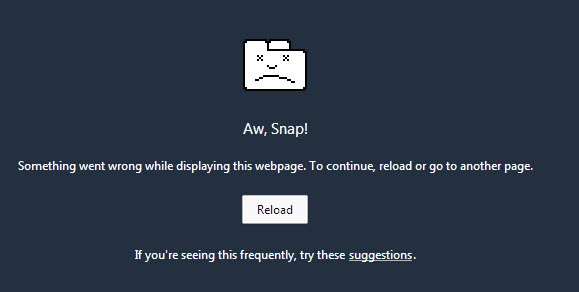Aw Snap Error in Chrome browser is what all of us have come across while browsing through Chrome. We always try to reload the page as the issue can be temporarily resolved by reloading the page but if ” Aw Snap Error” is appearing regularly while browsing any site then you may think about permanently resolving this issue. Here we have some easy things for you, Follow these to browse in a hassle-free way –
Why you See Aw snap error in chrome:
It may be due to a Chrome incompatible plugin or extension or due to a hardware problem like a defected graphics card (VGA) or a defected memory (RAM) module. The detailed “Aw, Snap” error is as follows: “Aw, Snap! Something went wrong while displaying this webpage. To continue, reload or go to another page”.
How To Fix Aw snap error in chrome:
Follow these simple steps below before trying for troubleshooting in Chrome-
1.Clear Chrome Browsing Data:
Clear all the browsing data which may cause Aw snap error in chrome.
2.Temporarily turn off the Anti-virus or Firewall programs:
“aw snap error” message can be caused by antivirus or firewall settings. So at first disable antivirus and firewall. Then access web page again and see what happens. You are likely to find disabling antivirus and firewall solving your problem, Then it is obvious that these are creating the problem. So check their configurations and settings. Try to add as an exception in antivirus and firewall. It will solve the problem.
3.Scan your computer and remove the malware:
Sometimes malware also may cause Aw snap error in chrome. So it is recommended to scan your PC for malware and viruses. To scan, Use good antivirus and malware-bytes.
4.Install an older version of Chrome:
Installing an older version of Chrome is a better option but remember to backup all your bookmarks.
5. try Ctrl-F5 to reload the site by bypassing the local cache:
Problematic cookies also may prevent you to access any pages by showing aw snap error. So you can try to clear cache and cookies of your browser.
Now when you are done with these easy steps go for the solutions –
SOLUTION-1
Disable Hardware Acceleration
1. Open Google Chrome and go to chrome menu image and choose “Settings”.

2. Scroll down the “Settings” window until you find and click the “Show Advanced Settings” option.

3. Scroll down the window again and uncheck the “Use hardware acceleration when available” option.

4. Restart your Chrome browser and see if Aw snap error in chrome is fixed.
SOLUTION-2
Remove Chrome Extensions
1. Open Google Chrome and go to chrome menu image and choose “Settings”.
2. Choose “Extensions” from the left pane.

3. From the installed Extensions, Disable or Remove any extension listed there.

4. Restart your Chrome browser and see if Aw snap error in chrome fixed.
SOLUTION-3
Create A New User Profile
1.Close Chrome and Navigate to the following folder on your computer’s hard drive: C:\Users\\AppData\Local\Google\Chrome\User Data If you do not see the AppData folder, you will need to enable the option to show hidden files and folders in Windows.
2.Rename the Default folder to Backup Default.
3.Launch Chrome. Chrome will automatically create a new user profile; if the error message no longer appears, your old profile became corrupted so you can safely delete the BackupDefault folder.
SOLUTION -4
Disable Chrome Plugins
1. Open Google Chrome and at the “URL Address Bar”, type: chrome://plugins & press “Enter”.

2. At “Plug-ins” page, disable the “Adobe Flash Player” plugin and restart your browser.
If you see a ”(2 files)” indication next to “Adobe Flash Player” plugin, then press the “Details” link at the right and “Disable” one of the two plugins found there (no matter which one) and restart your Chrome browser.Check if “Aw, Snap” error is fixed. If not, then repeat this procedure, but this time “Disable” the other Adobe Flash Plugin and restart your Chrome browser again.

3. If you continue to face the Aw snap error in chrome, then disable the “Shockwave Flash Player” plugin if it exists, otherwise, try to disable all other plugins in the list to find out which of them causes the problem . Always restart your browser after every change you make. In case that you find the plugin that causes the problem, update the corresponding plugin from its site.
SOLUTION-5
Just try to enable some services in chrome.
1.Go to Settings.
2.Click on Show advanced settings.
3.Now, Enable marks these –

4.Use a web service to help resolve navigation errors
5.Use a prediction service to help complete searches and URLs typed in the address bar
6.Predict network actions to improve page load performance
7.Enable phishing and malware protection
8.Automatically send usage statistics and crash reports to Google
9.Restart Chrome.
Hope this article helped you to fix Aw snap error in chrome. Now read some trending articles below.